Introduction
The Apple iPad 2 is about to hit European shelves, fresh form a diet and exercise regime that’s helped it shed weight and build muscle. Faster, thinner and lighter is an accurate account of what’s been going on in the year that divides the two editions of Apple’s tablet.
Apple is taking it easy with the upgrades as usual – everything is carefully planned to ensure smooth traffic of new and repeat customers. It’s weirdly inconsistent with the hype about every new release. Anyway, faster-thinner-lighter is a fair deal to offer new users without making the original iPad adopters feel duped.
It’s a sequel from the creators of a blockbuster. The iPad 2 is in no mood to start a revolution. But evolution should be good enough considering the original iPad is yet to be beaten.
Key features
- 9.7” capacitive IPS touchscreen display with a resolution of 1024 x 768 pixels; oleophobic coating
- Wi-Fi 802.11 a/b/g/n connectivity
- Optional 3G connectivity (data only)
- Optional GPS with A-GPS support
- Apple A5 SoC - 1 GHz dual-core ARM Cortex A9 processor, PowerVR SGX543MP2 graphics
- 512MB RAM
- iOS 4.3
- 16/32/64GB of onboard storage
- Weight of 601 grams (607 grams for the 3G version)
- Bluetooth 2.1 + EDR
- 10 hours battery life
- Accelerometer, compass and three-axis gyro-sensor
- Compatible with every iPhone app without any modifications
- The cheapest version costs less than an unlocked iPhone
- 0.7MP auto-focus camera, 720p video recording at 30fps
- VGA secondary camera capable of Facetime calls
- Impressively slim 8.8mm waistline
- Four and five-finger gestures (locked by default, but easy to enable with a Mac and a $5 app)
- 1080p TV-output with the Apple Digital AV Adapter (purchased separately for $39), 720p video streaming
- Magnetic Smart cover ($39 or $69)
Main disadvantages
- iTunes required for uploading content
- No Flash support in the web browser
- Poor still cameras – though, really, this thing isn’t meant for taking candids
- No standard USB port
- No kickstand – it cannot stand on a table without the help of a dock stand or a Smart cover
- Non replaceable battery
- No stereo loudspeakers
- No GPS receiver for the Wi-Fi only version
- No memory card slot
- 3G model uses micro-SIM, instead of a regular size SIM
- iPhone apps designed for HVGA resolution squander screen real estate or look pretty bad uspcaled
The list of disadvantages of any iOS device is the usual long read. Apple’s iOS has limitations that we all have to live with. Apple will never bring Flash support, allow regular file management or make iTunes (or at least the mandatory cable connection) optional. As to the actual iPad 2, if you want real GPS functionality you have no choice but to opt for the 3G-enabled model, which adds $120 to the regular bill.
But if you’re willing to forgive the shortcomings, the iPad 2 brings both a performance upgrade and a redesign. The tablet is powered by the new Apple A5 SoC, with a dual-core 1GHz ARM Cortex A9 processor, PoverVR SGX543MP2 graphics and 512MB RAM.
The Apple iPad 2 comes to address one of the main issues of the original iPad: weight. And while the handling is improved we’re less certain about the aesthetics. True, it’s an impressively thin tablet (slimmer than the iPhone 4) but uses the older generation iPhone design.
Anyway, the speed boost is all there and we’ve enjoyed some impressive performance in our early tests. The Facetime video-calls and 720p videos are nice add-ons too. Unfortunately, higher screen resolution is too much of an upgrade to ask for in only the second release.
The iPad 2 has its ups and downs but, like it or not, it will sell in millions just like the original. But Apple is probably keeping a wary eye on the Android army readying a massive deployment in the coming months.
That’s still to come though. For the time being, the Apple iPad 2 gets our full attention. Follow us on the next page where we start exploring Apple’s new tablet.
Unboxing the iPad 2
The iPad 2’s retail package brings no surprises. Only a tad wider than the device itself the box holds your brand new iPad 2, a short manual, a very compact charger (think the original iPhone’s) and a USB cable.
If you opted for a Smart Cover the only thing you’ll really miss is a headset. Their thinking must be that this is not a phone but a computer. You don’t get headphones when you buy a MacBook. Or maybe it is more likely for iPad buyers to have an iPhone than not.
Design and construction
Apple kept the aluminum unibody but gave the iPad 2 the tapered edges typical of the older generations of the iPhone.
A metal case is always a premium feature especially with the iPad’s thickness of just 8.8 mm. It’s the slim girth and the reduced weight that make the iPad 2 notably more comfortable to use and handle. However, we do find the original sharper and more attractive with its hard square edges.
The first iPad looked more like the iPhone 4 while the iPad 2 returns to the curvy shape used in the first three generations of iPhones and the iPod Touch family. The new design and the somewhat different choice of materials make the iPad 2 more comfortable to hold in hand. You will instantly feel the difference to the slippery first-gen iPad.
This time, the iPad’s back is completely flat so it doesn’t wobble when you place it on its back. It also won’t scratch badly around the Apple logo as the original one did. It’s not to say that the iPad 2 will better cope with the daily wear and tear. It’s just that the design doesn’t make a particular part of the device more vulnerable.
The iPad 2 doesn’t have many hardware controls: there’s the Home key on the front, of course, the power/screen lock key on top, plus a volume rocker on the right.
Just above the volume rocker is the screen rotation lock, which doubles as a mute button – you can assign either function to the key.
The top of the iPad 2 features the 3.5mm audio jack, the Power/Lock key and the microphone.
At the bottom is the proprietary Dock connector and the single loudspeaker. The connector position on the tapered edge of the device so plugging a cable is a bit trickier than usual.
Above the screen is the front-facing camera (VGA). There’s also a hidden ambient light sensor, which is in charge of the automatic adjustment of the screen brightness levels.
The only thing to note at the back is the tiny 0.7MP camera lens (and the centrally placed Apple logo). The rear facing camera can also be used in FaceTime but its more important feature is the 720p video capture.
Smart cover
You’ve seen the promo videos for the Smart Cover – the nifty little accessory that magnetically attaches to your iPad 2 and protects its screen/back. It can also easily be converted to a stand to use when you need to type or watch movies.

The Smart Cover
You should know though that despite losing more than 100 grams, the iPad 2 is still quite heavy and likely to tire your hand fast (in case you are holding it with just one hand).
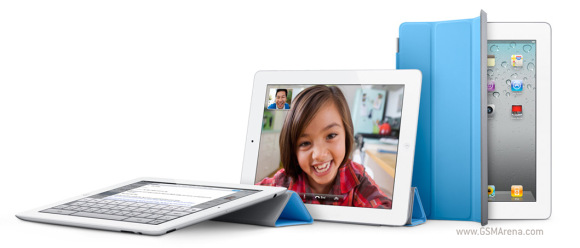
The Smart Cover
Using the iPad 2 with two hands is pretty hard too in some scenarios. For example, it’s almost impossible to type properly unless you have very long thumbs (or huge hands). It’s also uncomfortable to interact with most of the apps this way.
So, for long browse-a-thons you’ll want to rest the iPad in your lap or on a desk. Using the Smart covers or another type of case as a stand would make all the difference.
A slightly better display
The iPad 2’s screen has the same size and resolution as the first-gen iPad. In fact, it should be the same LED-backlit IPS-TFT display as before. Well, we guess it’s just too early for that 2048x1536-pixel screen that had the rumor mill rolling. And the reasons might go beyond the sheer manufacturing costs. The new resolution might have led to serious performance issues and larger storage requirements for apps.
There are some improvements in the new gen iPad though. The viewing angles are better, with far less contrast loss. That makes the difference between the two noticeable, despite the fact that color shift when viewed from extreme angles is about the same on the two iPads.
The colors are slightly warmer on the iPad 2, and we think this is more accurate.
Sunlight legibility is decent but we have certainly seen better. The screen is very reflective and being so big it’s pretty hard to find a proper angle for working with it. Plus, the iPad 2 screen picks lots of fingerprints and those really hurt the outdoor usability.
Still, if you take your time wiping the screen and find a suitable angle text is readable enough. The screen is not as bright as the iPhone’s though, even at the brightest setting. So, while it is possible to read e-b ooks on the iPad in those conditions, it’s not as nice an experience as on E Ink readers regardless of what Apple says.
In general, we find the iPad 2 screen to be pretty good, despite the low resolution. The excellent colors and viewing angles put your privacy at risk though so be careful with viewing sensitive information in public places.
Display brightness and contrast
And here comes the newest test that we have introduced to our reviews. With manufacturers refusing to share the contrast ratio and brightness levels of their devices and giving confusing figures when they decide to do so we though the it would be best if we just measure that ourselves.
Normally, the brightness measurement is repeated twice for each devices – once with it’s the display brightness set to 100% and once with the brightness reduced to 50%. Different units have different behavior when you reduce their brightness – some get an increase in contrast, while others do worse than they would at full brightness.
To demonstrate the viewing angle improvements that the iPad 2 screen brings this time we also added the measurements at 45° viewing angle and with the tablets rotated to 45°, which we found to be one of their weakest spots. You can see that despite the pretty similar performance in the first test, the iPad 2 has a huge edge here. While the new Apple tablet does lose plenty of contrast (also notice the huge drop in luminance) when you look at it that way it still remains way nicer than its predecessor.
| Display test | 50% brightness | 100% brightness | ||||
| Black, cd/m2 | White, cd/m2 | Black, cd/m2 | White, cd/m2 | |||
| Apple iPad 2 | 0.18 | 167 | 925 | 0.55 | 429 | 775 |
| Apple iPad | 0.21 | 178 | 834 | 0.53 | 410 | 776 |
| Apple iPad 2 (viewed at 45°) | 0.16 | 27 | 166 | 0.40 | 63 | 157 |
| Apple iPad (viewed at 45°) | 0.84 | 29 | 34 | 2.64 | 65 | 24 |
| iPhone 4 | 0.14 | 189 | 1341 | 0.39 | 483 | 1242 |
| iPhone 3GS | 0.84 | 134 | 160 | 2.51 | 504 | 201 |
iOS on the iPad – the basics
The iPad is still a big iPod Touch. And it will stay like this until iOS reaches Mac OS X in terms of capabilities (if that ever happens) or until the tablet gets powerful enough to run the actual Mac OS X. In case you are not familiar with the iPad user interface, we’ve prepared a quick walkthrough for you.
The iOS looks slightly different on the iPad mostly due to the larger screen and less importantly - the higher resolution. And while there are not too many UI tweaks to make better use of the extra space, most of the system apps have been reworked and use split screen allowing you to see more content and saving you a few taps.
The homescreens on the iPad UI support landscape orientation too and the dock can harbor up to six icons. The iOS 4.3 saw the addition of a screen brightness slider to the multi-tasking bar.
Great examples of the iPad-specific UI are the email client, the settings menus and the contacts app. As you can see from the screenshots below their interface is divided in two columns – the left one for navigation and the right – for displaying content.
Not all the apps keep the split-screen view when the iPad is in portrait mode, though. The navigation bar in the Notes and Mail apps (for example) gets integrated into a pop-up balloon and can be accessed from the upper left corner at any time.
Most other system apps have some extra eye-candy and usability improvements over the iPhone and iPod Touch too – those include Contacts, Calendar, iPod, YouTube, Notes, Safari, App Store, iTunes, etc. . The looks and design can even fool someone the iPad uses a different iOS version from those on the iPhones and iPods.
Finally, the drop down selectors and pop-ups no longer occupy the whole screen but only a part of it as is more natural. Tap-and-hold now works in more places and other similar tweaks were also present.
Multi-touch gestures – everything you need to know about them
The iOS multi-touch gestures have been a hot topic ever since the first iOS 4.3 beta came out. Basically their purpose is to help you navigate through the UI without using the Home button. Unfortunately, a few weeks prior to the iOS 4.3 release, it became clear those gestures are strictly an experimental dev feature and won’t be included in the final iOS 4.3 version.
Well, the gestures are still in the iOS 4.3 update, but they are locked. Luckily some good fellas found out how to unlock them without even jailbreaking the iPad. You need an Intel-based Mac computer with Mac OS X and the Xcode dev tools. You can find the guide here. Note that there is a way to do the job with the previous version of Xcode, which is free. Here is how.
As we said the gestures replace the Home key. You can switch between the active apps using four (or five)-finger swipes. A similar swipe to the top will bring you the task switcher.
The last gesture is four (or five as it feels more natural) finger pinch zoom out. It will bring you the homescreen, while the app will go in background.
The pinch zoon out and left/right swipes works everywhere but the homescreen, while the swipe up gesture is available everywhere.
We have to admit those gestures are quite useful and we hope Apple will soon bring them to the iOS officially. We can’t understand any concern about the performance they might have since they worked like a charm for us.
We were also able to test the four/five fingers on an iPhone 4, but due to the small screen we are not sure if they can replace the Home key. Four fingers are just too much on the 3.5-inch. Perhaps three-finger gestures would be better, but those are reserved for the iPhone’s accessibility options for now.
The camera is nothing special
Sure the iPad 2 improves on a lot of the hardware bits of the original iPad but the only thing it reallyadds is the camera. Apple has integrated two cameras into the iPad 2 – a VGA front-facing one and a 0.7MP rear camera for taking photos and capturing videos.
The simple-as-it-gets interface is familiar enough and this time there’s even no autofocus. There is spot metering, though, – you can tap on the screen and you will notice the iPad will change the exposure to expose better for the spot you’ve pointed. There is a bar for digital zoom too, but you would really be better off staying away from that one.
iPad 2 is capable of recording 720p videos at 30fps, but it can only do 960x720 pixels images. What a bummer, right? We can understand this is a tablet and doesn’t need much of a camera, but we wouldn’t mind a 3 megapixel snapper, for example. The iPad 2 is perhaps the first device to take photos in a resolution lower than the one of its own screen.
Apple used a 1MP sensor (not even a 2 or 3 megapixel one) and that’s the reason for this unusual resolution. You see, with the sensor only having 1280 x 720 pixels and the camera capturing photos with an aspect ration of 4:3 this is as high as you can go. But we can’t quite get why Apple didn’t just go for 1MP 16:9 shots. Is it just because this way the photos matches the display ratio so when you review an image in the gallery there will be no black bars. Really?!
The still camera is barely good enough for a quick Facebook candid, let alone something more. The iPad 2 is a tablet and you are not supposed to carry it around and take shots. But you can capture HD videos as a small compensation.
The video quality is not quite as impressive as on the iPhone 4, but it is still decent – colors are good, the framerate is consistently high and the detail is mostly there. It’s pretty much the same as on the latest iPod Touch.
Here goes an untouched sample 720p@30fps video clip (14MB).
And here’s a video uploaded to YouTube for convenience.
Yes, the Apple decision about the camera makes no sense. It used one of the poorest still cameras available, and yet it records 720p video. How about that?
Video quality comparison
We entered the Apple iPad 2 in our Video Compare Tool database too and put it head to head with other 720p mobile camcorders.
Photo Booth and Facetime
iPad 2 comes with two camera–related apps – Photo Booth and FaceTime.
The Photo Booth is almost the same as the Mac OS X Photo Booth - you can use the front or the rear camera to take funny pictures of yourself or a friend. There are only 8 different filters here, but the results are pretty funny nonetheless. The only downside is the picture resolution – VGA (0.3MP) for the photos taken with the front camera and 960x720 pixels (0.7MP).
The app has very simple interface – you have nine squares where you can see the actual filter applied in real time. You choose a filter and tap on it. Now you can take a picture, change the camera or review/delete your previous Photo Booth photos.
The FaceTime video-calls became quite popular among Apple fans, so there is no surprise you can facetime on the iPad 2. Luckily this time Apple won’t charge you for the FaceTime app (like it does on the Mac OS X).
The FaceTime on iPad 2 is done the same way as on the last-gen iPod Touch and Mac OS X. You need to be signed with your verified Apple ID. Then you must have the phone number (if you are calling someone with an iPhone 4) or the email (for iPod Touch, iPad 2 or Mac OS X users) saved into your contact list. This is necessary because there is no dialer app here, just the FaceTime one.
As usual the FaceTime calls work fine, you just need enough friends with FaceTime-capable iGadget and a good Wi-Fi connection.
There’s not a huge difference between the multimedia capabilities of the first iPad and those on the iPad 2. Sure the new thing is faster in just about any task from browsing images and panning to forwarding videos, but the functionality is basically identical.
Image gallery
The image gallery of the iPad 2 is the same as on the first-gen iPad. It differs from the one in the iPhone in two key aspects. First its eye-candy - you can pinch-zoom your way back to gallery view here and into single photo view. There is also a small thumbnail bar at the bottom for quick picture scrolling.
The gallery itself displays full-res images (no downsizing), which combined with the big display, makes the iPad a powerful tool for browsing your photo collection and showing pics to friends.
In case you are seriously considering using the iPad as a picture browsing tool you should get the iPad’s camera connection kit that allows photos to be downloaded straight from a memory card. It is annoying to have to pay for such functionality, but it’s the Apple way.
If you’ve got yourself a desk stand, you can easily use the iPad as a digital picture frame when you’re not using it. Unlike the iPhone, it has that functionality straight from the lockscreen. Just press a button and your photos start scrolling on the big screen.
iPod music player
The iPod player on the iPad resembles the desktop iTunes using the split-screen interface to make best use of the large resolution screen.
Organizing your music library is easy and there is the option to apply equalizers. Combined with the excellent audio quality (more on that later), that makes the iPad a promising music tool.
The iPod application also has its own search in addition to the general Spotlight search.
As usual you are stuck with iTunes for uploading the music content to your iPad. We hate to be forced to use a specific kind of software for uploading music tracks, but we already knew what we were signing for. There is no chance Apple revises its policy so if you hate the iTunes thing, then you already know to stay away from iGadgets.
Perfect audio output
The Apple iPad 2 audio quality is perfect and that will hardly surprise anyone. Apple has so far given us flawless results in way more compact shells (think the iPhone 4) so achieving the same with so much more space available was probably a walk in the park for the Apple engineers.
And yes, the iPad 2 is as good as the iPhone 4, but its output is also notably louder, which is a pretty important update. The difference isn't quite pronounced when the two are connected to an active external amplifier, but when headphones come into play it's pretty noticeable.
One of the best parts is the iPad 2 audio output hardly suffers from any degradation when you plug in the headphones. In fact, the stereo crosstalk is the only reading that takes a hit, so it's a rarely good result.
| Test | Frequency response | Noise level | Dynamic range | THD | IMD + Noise | Stereo crosstalk |
| +0.02, -0.12 | -91.0 | 91.0 | 0.013 | 0.015 | -93.0 | |
| +0.03, -0.11 | -90.9 | 90.8 | 0.0031 | 0.042 | -59.1 | |
| +0.01, -0.07 | -90.5 | 90.6 | 0.0041 | 0.011 | -92.0 | |
| +0.01, -0.07 | -90.4 | 90.4 | 0.0036 | 0.092 | -68.4 | |
| +0.02, -0.17 | -90.7 | 90.0 | 0.100 | 0.065 | -87.0 | |
| +0.72, -0.14 | -90.4 | 89.9 | 0.018 | 0.360 | -53.4 | |
| +0.07, -0.47 | -84.7 | 84.6 | 0.013 | 0.070 | -82.5 | |
| +0.07, -0.40 | -84.6 | 84.6 | 0.038 | 0.121 | -57.4 | |
| Samsung I9000 Galaxy S (headphones attached) | +0.40 -0.12 | -90.7 | 90.6 | 0.018 | 0.329 | -43.3 |
| Samsung I9000 Galaxy S | +0.03 -0.04 | -90.7 | 90.6 | 0.014 | 0.019 | -90.6 |
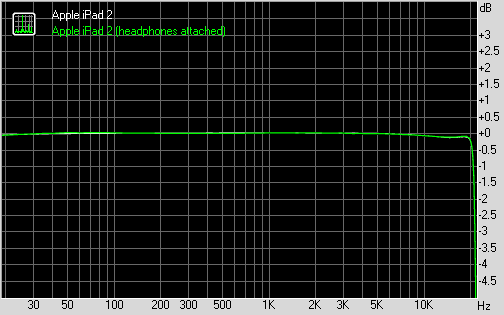
Apple iPad 2 frequency response
We also ran our traditional loudspeaker test on the iPad 2. The big guy scored Average, which should satisfy most of the users.
| Speakerphone test | Voice, dB | Ringing | Overall score | |
| Apple iPhone 4 | 65.1 | 60.3 | 66.2 | |
| Apple iPhone 2G | 67.2 | 60.2 | 66.6 | |
| Samsung P1000 Galaxy Tab | 66.7 | 64.6 | 68.6 | |
| Apple iPad | 66.5 | 65.8 | 69.7 | Average |
| Apple iPad 2 | 65.9 | 65.6 | 75.0 | Average |
| Apple iPhone 3GS | 69.5 | 69.5 | 71.7 | Good |
| HTC Desire | 76.6 | 75.7 | 84.6 | Excellent |
More info on our loudspeaker test as well as other results can be found here.
Video playback
Generally the iPad 2 situation is almost the same as before – you need iTunes to upload content, the screen is the awkward 4:3 aspect ratio, the device cannot stand on its own and it’s too heavy to hand-hold for an entire movie and the supported video formats are quite limited.
There is no DivX or XviD support (out of the box) and the 16GB version doesn’t offer enough storage for you video collection so you will need to dig even deeper in your pockets for that.
Still if you are really motivated to use the iPad as a video player and video storage and money is no object, you should definitely opt for at least the Apple Smart cover, and probably for the 64GB version (200 US dollars premium).
iPad 2 supports playback of MOV files of up to 720p resolution out of the box, but has some specific requirements for bitrate. We threw a few 720p trailers in iTunes and only half of them made it through the sync into the iPad 2. Fortunately, we already knew about Filer. It uses the iTunes File Sharing and you can upload virtually anything in it. It has integrated doc reader, image viewer but most important – it makes use of the iPad’s integrated video player. There are no restrictions here so you can upload any video file. It turned out that you can play all MOV/MP4 files up to 1080p (incl.) resolution, even the 1080p videos shot with Canon 5D Mark II. Nice!
By the way if you are checking out the videos you captured with the iPad 2 camera through the Photos app the slate lets you zoom in on them. You can do that during playback or when the video is paused. It’s not that useful, but it’s rather cool.
There are a few video players into the AppStore that can save the day for DivX/XviD movies. The CineXPlayer handled more than 80% of the DivX/XviD videos we threw at it up to and including 720p resolution. The OPlayer is even more capable of playing almost anything up to 720p including MKV files. It also has better subtitle support with numerous encoding settings.
Plus you can enjoy streaming video from various popular online sources such as YouTube, Vimeo, Netflix, Facebook, ABC, CBS, CNN, MSNBC, Fox News, ESPN, NPR, Time, The New York Times, The Wall Street Journal, Sports Illustrated, People, National Geographic, etc.
Another possible way around the video limitations is the paid AirVideo app that lets you watch videos straight from your desktop computer streamed over your personal Wi-Fi network. Streaming over internet is in its early experimental phase as well, so the prospects are quite good. Since it uses your computer to do the transcoding heavy lifting, it also takes care of the limited number of supported codecs too.
Generally, 4:3 displays such as the one on the iPad 2 aren’t much good for watching videos and there’s a good reason widescreen displays are dominating the market currently. The iPad 2 unfortunately is off trend in that respect. On the other hand, it’s really good at reading, web browsing and gaming.
Web browser
Now this is arguably the most important feature of the Apple iPad 2. Just as we expected the iPad 2 delivers great performance in terms of both speed and usability.
Browsing the web on the new Apple tablet is a really nice experience, with the great loading speeds (better than the first iPad), fluid touch control and gesture support (pinch zooming also works like a charm). Downloads are also possible so you can easily save an image you are looking at for opening it latter on your iPad.
The multiple tabs support and the auto fill and password managers also improve the usability of the Safari browser greatly. The pop-up menus appear as small windows on the screen itself rather than occupying the display things are even more desktop-like.
The Apple iPad 2 lacks Flash support of any kind, but we don’t think some has expected it. It’s the Apple way, you know – HTML5 only.
The built-in Wi-Fi antenna is as capable as the first iPad’s and its range is almost as good as those on netbooks or even, the MacBook Air (2010). We didn’t experience any kind of problems with it.
We would prefer the Wi-Fi+3G version of the iPad 2 as it would prove a lot more versatile than the Wi-Fi only. The 3G variant not only has a true GPS receiver but the data connection allows for Assisted-GPS functionality and cellular base station triangulation for instant location services.
Performance
Let’s be honest – browsing, listening to music, checking emails, etc. won’t let you feel the doubled processing power. And this is where the games come in - there you can feel (and even see) the difference.
The iPad 2 comes with a 1GHz dual-core processor and a lot faster GPU than the first-gen iPad. Just in time as the iOS gaming reached a completely new level last year. Now we have proper 3D graphics games like Infinity Blade, Dead Space, Rage, Real Racing, etc.
We preloaded both iPads with absolutely the same content, enabled the multi-touch gestures, closed all active apps from the multi-tasking bar and started tapping some icons.
Quite expectedly, the iPad 2 loads much faster than its predecessor almost everything we ran. It has a dual-core processor, so no surprises here. And don't get the wrong idea - we've timed each of the devices separately so it doesn't matter if the actions aren't performed simultaneously.Opening applications is 50% faster on the iPad 2. Returning on the homescreen is generally quicker as well. The major speed difference though is witnessed when opening the book store app. The iPad 2 loads it 277% faster than it's older brother and the actual books open three times quicker, as well.
Games in general open fast, too. Angry Birds, for example, sees 116% improvement, while Epic Citadel, which runs on the Unreal engine gets 96% faster over the iPad. Browsing the web is not what you'd call sluggish. Compared to its predecessor the iPad 2 loads websites 48% snappier.
But it’s quite a different situation when launching already ran and paused apps. Whatever iPad you use, the performance is equal. There is no matter which method of switching between apps you prefer (scrolling, homescreen or multi-tasking bar), you will get to the app immediately. There was no lag whatsoever. I am not sure if Apple failed to optimize this for the iPad 2 or they’ve already done a magical job the first time, but hey – it works like a charm and that’s enough.
The less RAM (256MB) on the first iPad affects the multi-tasking work a lot though. In case you reach the limit of paused apps they all are automatically cleaned and will restart when you go back to them. In any other case the app switcher works as described above.
As far as the OS start/shutdown times are concerned the iPad 2 outran its older fella with almost 4 seconds when powering on and below a second in powering off.
A few games have already been updated with improved graphics to make best use of the iPad 2 processing power. We chose Infinity Blade to show you the graphic difference.
The first thing you can notice is the better-looking textures that seem to be far less compressed than the original iPad and the bump-mapping.
The anti-aliasing is definitely something we were looking for. Everything looks better now – environment, buildings, shields, swords and armors. The anti-aliasing is quite heavy task for any GPU and the shots above are an excellent example of the new powers of the superior GPU.
Finally, you can also notice the enhanced dynamic lights, which are now rendered possible by the new GPU that’s almost four times better than the first-gen iPad’s.
Final words
Our first Apple iPad review was posted in our blog. Sure, our blog was only just starting at the time and needed a boost. But that’s only one side to the story. Tablets back then just couldn’t match phones and weren’t ready for primetime. Look at them now. Nearly every maker and platform is taking tablets seriously.
So, Apple has done it again. This can be a simple statement, said in a flat level tone. As in Apple’s second tablet brings a few upgrades. Or, you can go all caps and multiple exclamation marks. As in, Apple has again set the standard for others to follow.
Apple sold millions of the first iPad. In just two days, the iPad 2 was out of stock in the US. And these are not the original iPad owners chucking their old tablet in the bin and lining up for the new one. The iPad 2 isn’t meant for them. It does not upgrade the first-gen gadget – its goal is to convert NEW users.
The updated iPad 2 doubles the processing power and gets FaceTime and HD video. The speed boost is tangible but developers are yet to use its full potential. The real benefit of the newly-added cameras is FaceTime. HD video recording is not essential on a tablet really. You know, most of the iPad owners are likely to have a more portable gadget capable of capturing HD video.
Essentially, it all comes down to your own definition of portable. Some will like their tablet always at an arm’s length away in the living room. Others will gladly take it out but most likely carry it in a bag, not in the pocket or hanging around the neck. So much for shooting a quick video.
In portability terms a tablet comes between phones, netbooks, and laptops. Combinations between these gadgets can vary but a tablet always seems to be the least essential. But are people having second thoughts? Do they take long to be convinced? No, sir. And Apple does deserve credit for that.
The iPad 2 is virtually competition-free for now. Android 3.0 Honeycomb tablets, save for the Motorola XOOM, are still in the works. Motorola rushed the XOOM launch to counter the new iPad and ended up with no Flash and compatible apps. The XOOM is effectively an unsupported tablet for the time being. And to make matters worse, it’s prohibitively expensive.
 12:19
12:19
 What Gadgets
What Gadgets

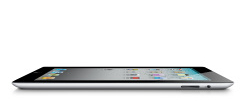

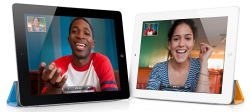




































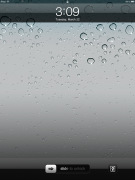
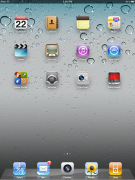
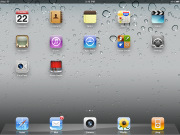
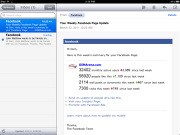
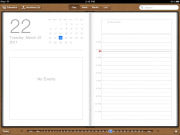

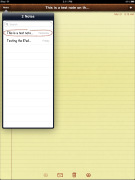
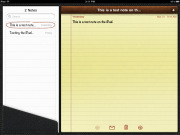
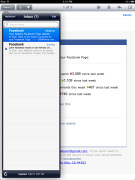
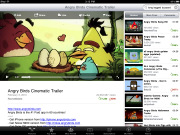
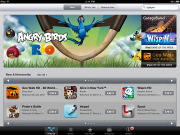
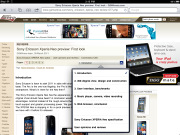
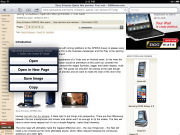
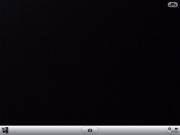
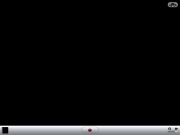
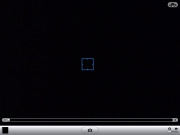





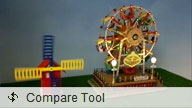
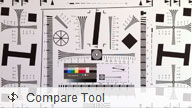
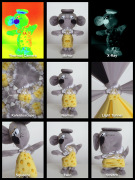


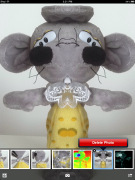

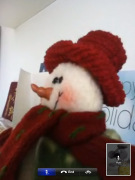
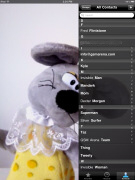
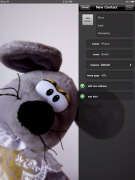
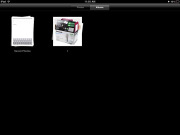
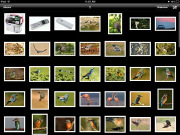
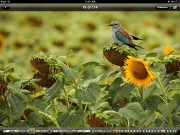
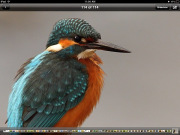
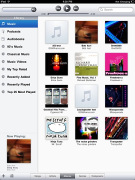
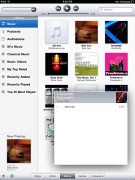
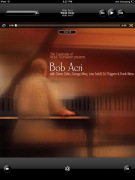
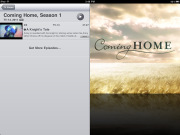

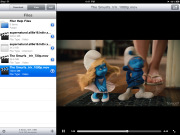
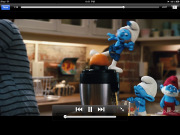


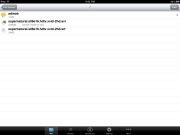
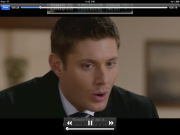
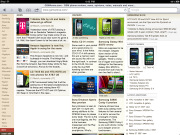
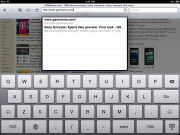
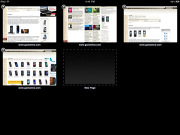
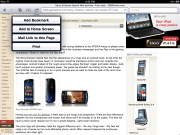
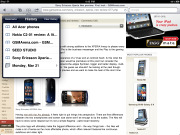
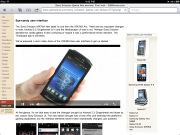









0 comments:
Post a Comment